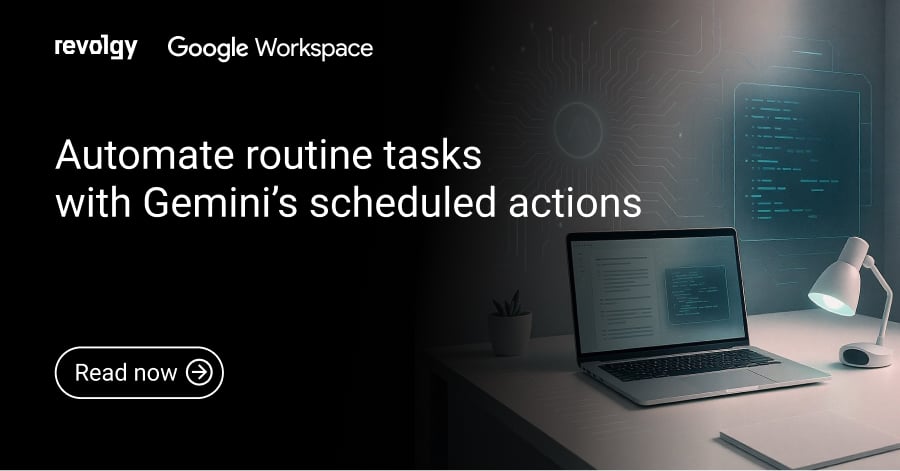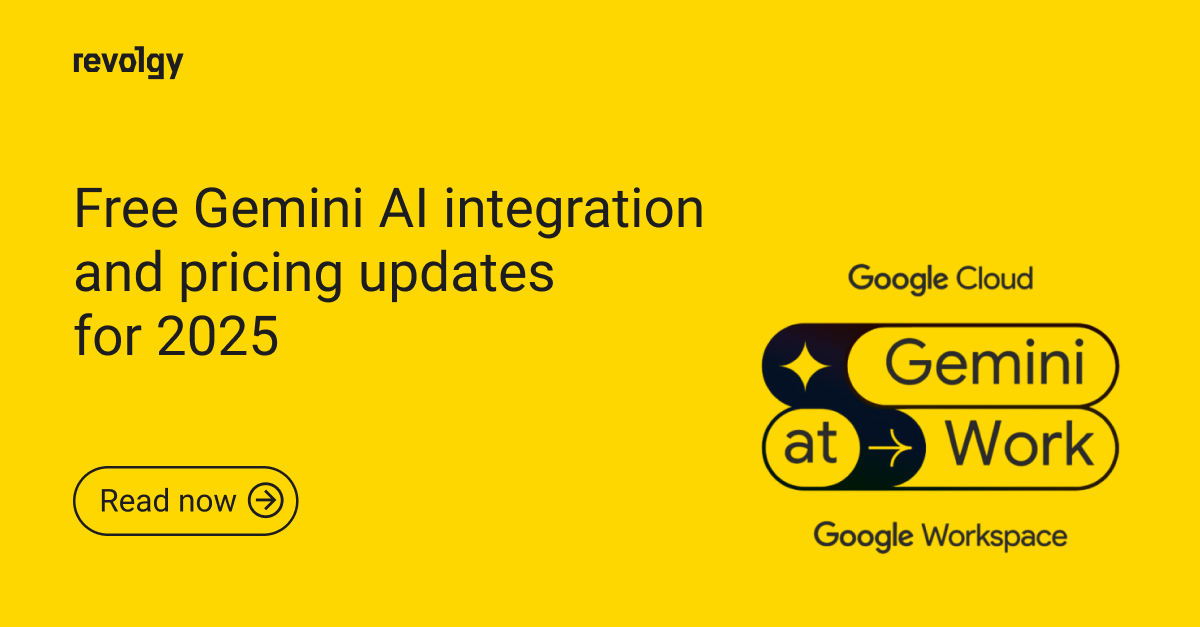Google Workspace
Accomplish more with new Gmail
Get Smarter, More Secure and More Efficient Inbox
New technology allows for faster and better communication. But as teams become more connected, it can be easier to experience information overload. The average employee receives almost 100 emails per day. This is a lot to manage, organise and prioritise.
Google just announced the biggest updates to G Suite so far. We are delighted and extremely excited about Gmail's new features as we believe they will have a very positive impact on your work. Here is a quick overview of what's new. If you'd like to know how to switch them on, you will find an easy tutorial at the end of this article.
Better Security
Confidential Mode is a new setting in Gmail that helps protect sensitive content in email by allowing you to create expiration dates or revoke previously sent messages. You can also require authentication via text message to view an email, so it’s also possible to protect data even if a recipient’s email account has been hijacked while the message is active. Built-in Information Rights Management controls allow you to remove the option to forward, copy, download or print messages. This helps reduce the risk of confidential information being accidentally shared with the wrong people.
Smarter replies
Did you ever forget to reply to a super important message because it got lost in the sea of the less important emails? New Gmail will keep reminding you about the important messages and filter the less important ones with Nudging and High-priority notifications.
Also a new unsubscribe suggestions will appear based on cues such as how many emails you get from a specific sender and how many of them you actually read.
Last year, Google introduces Smart Reply to Gmail mobile apps and it already drives more than 10 per cent of email replies. Smart Reply feature will now be available also on the desktop.
The new Gmail user interface on the desktop was redesigned to help you take action even quicker. Now you can see and click attachments in your inbox before ever opening a message. You can also hover over messages to do things like RSVP to a meeting invite, archive an email thread, or snooze an email until the time is right.
Offline Support
Google has also responded to a major request from its enterprise users and introduced native offline support. You can now work without interruption when your offline with messages up to 90 days old.
Side panel
As a part of the redesign, the new user interface component has been introduced called side panel features - Calendar, Keep, Tasks, and Gmail add ons. It will be introduced in other G Suite apps in upcoming months which will allow for better integration of them. With the Calendar guest app in the side panel, you can quickly reference, create or edit Calendar invites right from within Gmail. You can also capture notes or ideas in Keep. And now you can manage your to-do’s from one place with a redesigned Tasks interface in the side panel. You can even drag and drop an email to create a task! Especially users habituated on Microsoft Office UI will surely appreciate the side panel features a lot.
How to Switch to New Gmail?
1. Make sure that switching to New Gmail is allowed in the admin console. Where exactly? Login to your admin account, then choose Apps, click on G Suite and sub-section User Settings.
2. You will see if the New Gmail UI is allowed.
If the New Gmail UI is not allowed to click on Allow my users access to the new Gmail UI and features
3. You have to remember that changes may take up to 24h so don't panic! However, in most cases your settings will be updated within an hour.
4. Go to your Gmail account
5. In the top right corner click on Settings
6. Choose option Try New Gmail
7. Gmail will automatically switch to the new user interface.
8. Enjoy all-new better email experience!