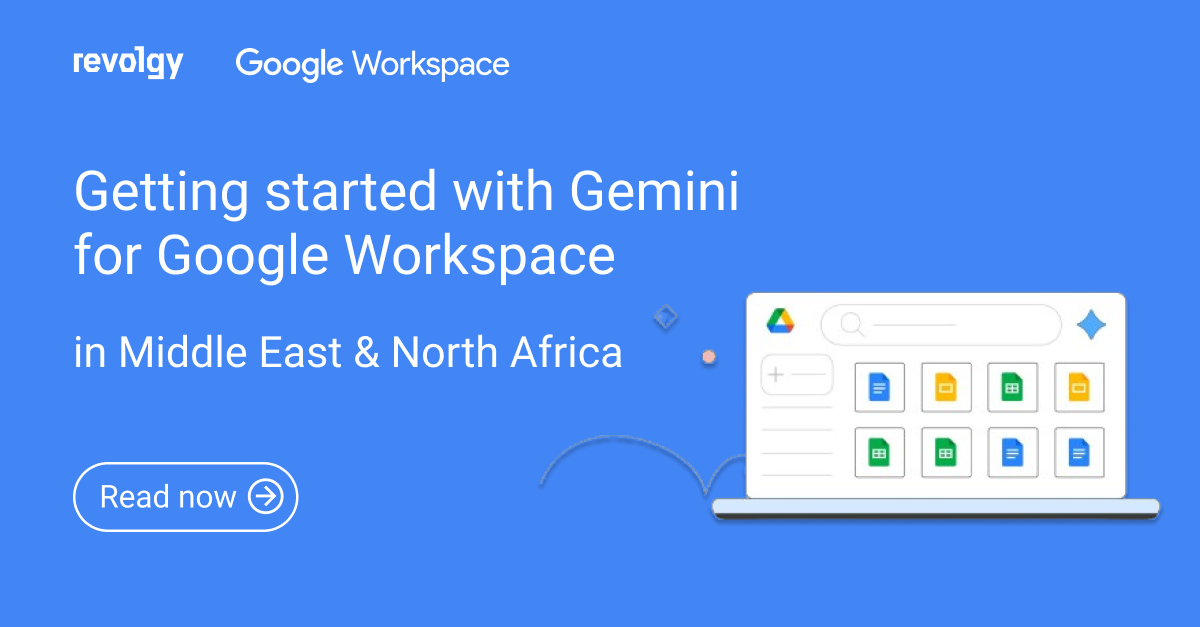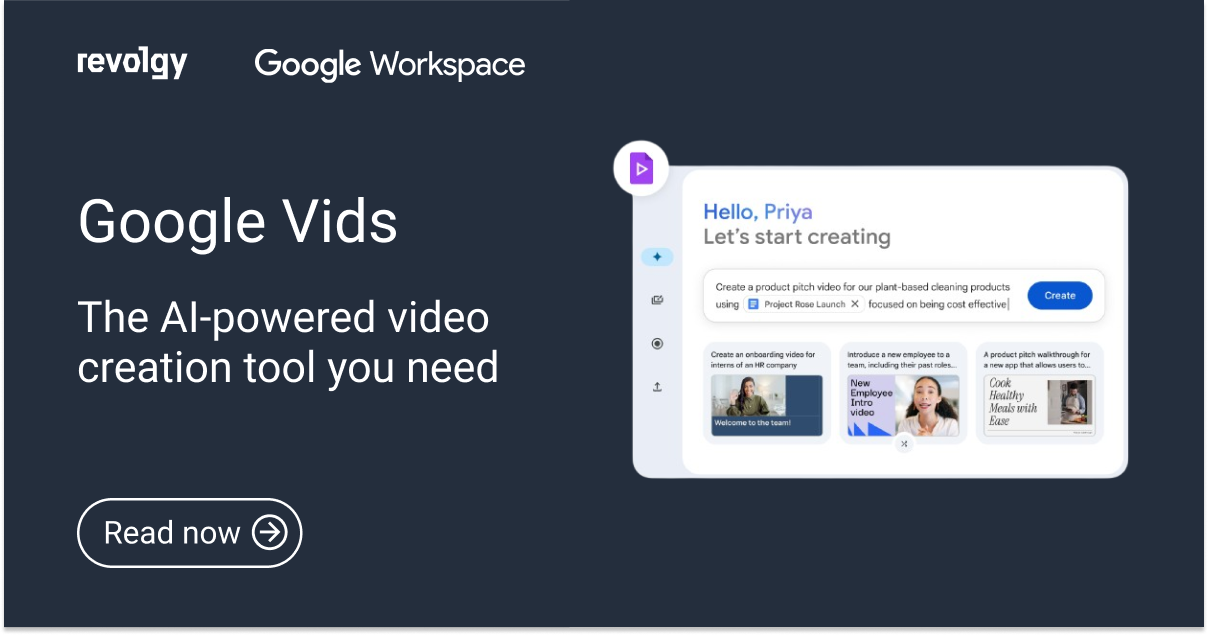Google Workspace, AI
An admin’s guide to Google Vids
As a Google Workspace administrator, you ensure your users have access to the latest tools and technologies. This guide provides essential information on enabling Google Vids for your users and understanding its technical requirements.
Who can use Google Vids
To create new Vids, a user must meet one of the following requirements:
- Have an eligible edition of Google Workspace or Google Workspace for Education.
- Have a Gemini for Google Workspace license.
Any Google Workspace user can view, edit, or comment on shared Google Vids files.
Please note that Vids also requires Drive and Docs and The ability to create new files in Drive, which are enabled by default for most organizations.
Read more on Google Vids availability here.
How to turn on Google Vids for your users
To enable Vids for your users, follow these simple steps:
- Go to the Admin console > Sign in with an administrator account.
- Menu > Apps > Google Workspace > Drive and Docs > Google Vids.
To enable or disable the service for your entire organization, select either On or Off, then click Save.
Before getting started: To enable or disable a service for specific users, assign their accounts to an organizational unit (to manage access by department) or add them to an access group (to provide access across or within departments).
If you disable Vids, no one in your organization will be able to create Vids files or open files shared with them, including those shared by users from other organizations where Vids is also disabled. This applies even if your organization uses Gemini for Google Workspace. In short, enabling Google Vids allows your organization to take advantage of a powerful tool for collaboration and creativity.
Read next: Google Vids: Your AI-powered video creation tool
Do you want to learn more about Google Workspace licenses, Gemini, or other AI-powered tools within Workspace? Schedule a free consultation with us! As Google’s official partner, we can guide you through the entire process of setting up and optimizing your Google Workspace.