Google Workspace, AI
How to make Google Workspace work smarter with Google Apps Script
Let’s be honest, clicking through the same steps in Google Workspace every day gets old. Wouldn’t it be great if some of that could just happen on its own? That’s exactly what Google Apps Script helps you do.
As someone who writes content here at Revolgy, I really appreciate tools that save me time and effort. Apps Script is definitely one of those tools. 🙏 This isn’t just another tech guide, though. It’s my look at how you can truly make your Google Workspace tools work for you.
We’ll explore how Apps Script lets you automate tasks and tweak apps like Gmail, Sheets, and Docs. I’ll share some examples to help you simplify your workflow... and maybe you can even finish your day a bit earlier. Honestly, getting things done faster (and simpler) just makes life easier.
Google Apps Script is a cloud-based JavaScript platform powered by Google Drive. It changes how you use Google Workspace by letting you automate tasks, build custom tools, and connect your favorite Google apps. It’s made to be practical and easy for everyday use.
Its real strength is handling repetitive jobs with simple scripts. It also fits right into the Google tools you already use daily, which makes it pretty useful for professionals in almost any field.
With this handy tool, you get better control over documents, emails, and spreadsheets. Seriously, even small changes using Apps Script can make a big difference in how smoothly your work gets done. Let’s check it out. 👇
So, what exactly is Google Apps Script?
Google Apps Script is an online coding platform that uses JavaScript, a language many developers know. But it’s surprisingly easy to learn even if you’re new to coding.
Its main trick is connecting different Google Workspace apps (Gmail, Sheets, Docs, Calendar, Drive, etc.), which lets them work together automatically.
What I find really great is how easy it is to get started. You can start small, automating one simple task. Then you can build up to more complex scripts as you learn. This makes it useful if you’re just trying to improve your own tasks or setting up solutions for a whole team.
It runs entirely through your Google account. There’s nothing to install on your computer. You just open the script editor and can start playing around right away. It encourages you to try things out.
And it can do more than just simple automation. You can build quite clever tools. Think automatic report dashboards, smart email filters, or systems that move data between apps for you. Have you ever thought about how much time you spend on tasks you do over and over? Apps Script can often handle those.
Key features of Apps Script
Among other things, you can:
- Automate repetitive tasks: Great at handling time-eating, repetitive tasks, like sending standard emails, creating weekly reports, or organizing files. Automating these cuts down on manual work and reduces simple mistakes.
- Customize your Google Workspace: Adding custom features to applications like Gmail and Sheets that go beyond default functionality, which allows for the creation of specialized tools, including custom menus, buttons, or functions.
- Build specific solutions and add-ons: For unique needs, especially in Sheets, you can create custom functions and add-ons.
Enhancing your Google Workspace with Apps Script
Apps Script doesn’t just add minor features; it expands what your Google Workspace apps can do. By using it smartly, you add useful functions to the tools you use every day, obviously reducing manual steps and making your operations smoother.
Automation turns repetitive chores into efficient background tasks. Imagine data updating by itself across sheets or emails getting sorted before you see them. These automated workflows run quietly in your workspace and create a more effective way to work.
Teamwork quite often improves, too. When teams use the same automated systems (maybe built with Apps Script?), everyone follows the same process, decisions are made faster and with fewer mix-ups.
Apps Script in Google Docs
Google Docs becomes even more “fun” when you add Apps Script. You can build custom menus or pop-up boxes that simplify common document tasks, making creating and editing much more efficient.
Scripts can help with formatting, like applying style guides, adjusting text layouts, adding standard headers, or even inserting images based on rules you set.
You can also adapt Docs for specific roles or document types. Need a report template that always matches company branding, or a contract structure with standard sections? Coding makes sure things are consistent, reduces manual input and speeds up your work.
Automating document creation
Apps Script is great at automatically creating documents from templates. It can pull data directly from a Google Sheet (like names or project details) and merge that data into a Doc template. This way you can save a huge amount of time for documents you create often, like invoices or reports.
Plus, it works smoothly with other Google tools. Data flows easily from Sheets into Docs, simplifying the path from raw information to a finished document. You can also build formatting rules into your code — applies fonts, spacing, and styles automatically, so your documents look the same without extra clicks.
Tailoring document workflow
Build custom menus and dialogs right into the interface to simplify repetitive steps.
Imagine adding buttons like Submit for review or inserting standard feedback comments with one click. These features speed up document reviews and help teams work together better while keeping the quality high.
Custom workflows built with Apps Script help keep things consistent. By linking with your data or existing workflows, tasks become smoother and overall, have fewer errors.
Apps Script in Google Sheets
Apps Script boosts the spreadsheet’s ability to handle complex data jobs. You can write custom functions that do things standard formulas just can’t.
Apps Script automates data analysis, which saves you from hours of manual calculation. With a bit of code, you can create charts quickly, figure out complex numbers, or summarize large datasets almost instantly.
Custom functions — for example, specific data check rules beyond the basics — are especially helpful. Coding lets you build these directly into your sheet, without needing other software.
Automating data analysis
Apps Script simplifies analysis by automating repeated calculations. Code can process large amounts of data far quicker than you can manually, and then it puts the results right back into your Google Sheet.
It’s excellent for creating charts and dashboards automatically. This is useful for financial summaries or tracking key numbers. Plus, it can even update these visuals based on new data.
Most importantly, automation lowers the chance of human error in your math. Using Apps Script for analysis ensures consistency and accuracy. You can trust the results and focus on what they mean.
Integrating with external sources
Apps Script can link Google Sheets directly to external sources. You can automatically import stock prices, weather data, or information from other databases or public APIs, without having to manually download or copy-paste anything. This direct link removes the need for manual uploads, and helps keep data accurate over time.
Connecting to APIs and other web services becomes easier with code. Set up a script to get the data you need on a schedule or when something happens, so your spreadsheet always shows the latest information.
Apps Script in other Google Workspace tools
Apps Script’s usefulness also extends to Gmail, Calendar, Drive, Forms, and more. This makes it a super flexible tool for improving many parts of your workflow.
You can use custom scripts to manage your email, automatically schedule meetings based on spreadsheet entries, or organize files in Google Drive based on names or content. It simply reduces manual work across your digital tools and leads to fewer errors and better connections between apps.
Automating tasks across different applications adds up to more productivity because your workflows become much more efficient.
Automating email management in Gmail
Automatically apply labels, archive messages, or forward emails based on rules you set (like sender or subject). It acts like a smart filter for your inbox and keeps things organized automatically.
Automation can also handle sending scheduled emails or automatic replies. Set up standard responses for common questions. Send out reminders. Filter specific types of messages without manual work... and so on!
Apps Script can also handle bulk tasks, like processing sign-ups from a Google Form into email lists.
Creating custom Calendar events
You can create Google Calendar events using code — with that, you can pull details from a Sheet (like project dates or meeting times). Then it automatically schedules them in your calendar, complete with details like location and guests. These auto-created events can include preset reminders.
Linking your calendar scheduling with other data sources boosts efficiency. Whether you have a busy personal schedule or coordinate team events, Apps Script simplifies event management. It helps keep everyone on the same page.
👉 Do you want more content like this? Sign up for our monthly Revolgy newsletter and receive updates about cloud, AI, technology, and everything in between.
Use cases and practical examples of using Apps Script
Okay, let’s look at how Apps Script helps with common business issues.
Apps Script is often used to automate creating reports. Automatically pull sales numbers from one Sheet and marketing data from another. Then combine them, format the result into a standard report, and email it out every Monday.
It’s also good for creating custom workflows. Need a specific approval process for budget requests from a Google Form, or an automatic system for tracking IT support tickets logged in a Sheet? With Apps Script, you can build these specific processes right within Google Workspace.
Fully automated reporting
Automatically gather data from places you choose (like different tabs, multiple Sheets, or external databases). It can then combine the data, apply consistent formatting, and create a finished report document or update a dashboard Sheet.
You can schedule these scripts to run automatically — daily, weekly, or monthly. This guarantees reports are created on time without manual effort and reduces errors from copying and pasting data by hand.
This works especially well with Google Sheets for financial summaries or tracking project progress.
Creating custom approval workflows
Apps Script can build workflows that automatically send items to the right person, track the status, and send alerts. Plus, managers get notified when their input is needed.
You can add simple Approve / Reject buttons or custom menu items right into Google Docs, Sheets, or even emails. Clicking the button tells the script to update the status, notify the next person, or record the decision.
The workflows create a clear history log, showing who did what and when.
Integrating with third-party services
Apps Script connects your Google Workspace tools to other key business apps — think CRM systems (like Salesforce), project tools (Asana, Jira), or communication platforms (Slack) — for automatic data syncing.
Keep customer details, or project updates the same across systems without manual double-entry, lower errors and make sure everyone sees the same up-to-date information. By using Apps Script to talk to the APIs (connection points) of other services, you can expand what your Google Workspace can do.
Gemini as your Apps Script coding assistant
Now, if writing code sounds hard, there’s good news: AI can help.
Gemini, available within Google Workspace, acts as a coding assistant for Apps Script. It can turn your plain English descriptions of what you want into actual working code. This makes Apps Script much easier to try, even if you’ve never coded!
Gemini can suggest code, help you understand errors, and even offer improvements based on good practice.
Using Gemini can really cut down on the time spent figuring things out by trial and error. You describe your goal clearly, and it creates the code. This helps you build custom automations much faster and it’s a big help for anyone who’s not a coder, like me.
Read also: Google rolls out Gemini 2.5 Pro, now free for all users
How Gemini simplifies Apps Script coding
Gemini understands normal language. You describe the task – copy data from Sheet1 to Sheet2 based on today’s date – and it creates the Apps Script code needed.
You don’t need to know the exact code rules. Just explain what you need, like automate sending a thank you email when a form is filled out or write a custom Sheet function to find the second-highest value. Gemini understands this and returns the code.
This AI speeds up work and reduces time spent fixing basic errors, provides clear code quickly, and shows that creating Apps Script solutions can be a manageable process with a bit of support.
Generating code from natural language prompts
Simply explain the function you need. For example, describe how to generate Apps Script that sends emails based on a schedule, and the tool then creates the code that matches the requirement.
A clear description of tasks, such as calculating averages in a range while ignoring zeros, is enough. Gemini translates everyday language into functioning code for Google Sheets Apps Script, making advanced customization accessible to non-programmers.
Debugging and improving your existing code
Gemini also helps improve the code you already have, while its feedback can save time and improve the overall quality of your code. It can help find errors, suggest ways to make it run better, or offer ways to make the code cleaner.
The tool might suggest better ways to loop through data or use more efficient commands. Getting these kinds of tips helps make sure your automations run smoothly. And often, Gemini explains why it suggests a change, so you can learn better coding habits.
Example of using Gemini to create a custom function in Google Sheets
Let’s say you want a quick way to count cells in a selection that contains email addresses.
Start by describing the task in natural language. Gemini creates a custom function that highlights duplicates. The generated function runs within Google Sheets Apps Script. You can review the code, adjust parameters, and test the result in your spreadsheet.
This example shows the practical benefits of combining natural language with code.
Prompting Gemini effectively for code
When you need help writing new scripts, you can prompt Gemini easily. Describe your desired function clearly and include specific details. For instance, say, create a custom function in Google Sheets that calculates the average of a range of cells, ignoring any cells with zero values.
This prompt should detail the persona, task, and context. A clear description gives Gemini the information needed to produce accurate code, with a solution that matches your exact requirements without extra modifications.
Using a specific prompt helps reduce ambiguity. The generated code is closer to your needs on the first attempt. This approach fast-tracks the process of learning how to use Google Apps Script to enhance productivity.
If you want to find out more about how to prompt Gemini effectively, download the free ebook: Gemini for Workspace: Prompting guide 101.
Implementing and testing generated code
After receiving the code from Gemini, copy it into the Apps Script editor. Save your work and run initial tests directly from Google Sheets. This step is here to verify that the function behaves as expected in your environment.
Testing involves checking the code with sample data and double-checking the accuracy of results. Adjust parameters if necessary and re-run the script until it meets your needs. Plus, documentation and basic debugging tools within the editor will support your work.
Getting started with Apps Script
So, that’s my overview of Google Apps Script. From my view here at Revolgy, it’s a really useful tool for anyone using Google Workspace regularly.
It allows you to automate repetitive parts of your job. You can also customize apps like Docs, Sheets, and Gmail to better fit how you work. You save time, see fewer mistakes, and maybe have a less stressful workday.
And now, with tools like Gemini helping create the code, trying Apps Script feels much more possible, even if you’re not a coder.
Apps Script offers a lot of potential, and exploring what you can do with scripts is worth the effort. It’s a practical way to make your digital tools work smarter and harder for you.
Want to know more about all the cool things you can do with Apps Script & Google Workspace? Revolgy is a certified Google Premier Partner, so look no further when looking for an expert. Drop us a message, and we’ll get back to you.



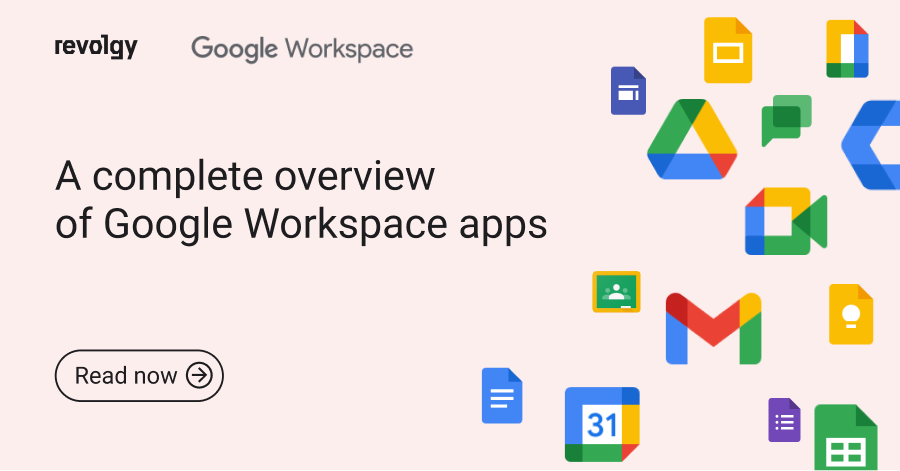
.png)