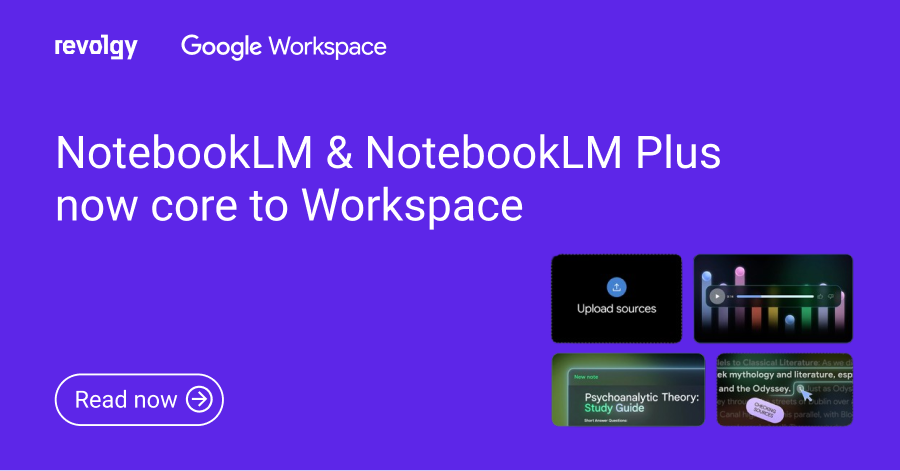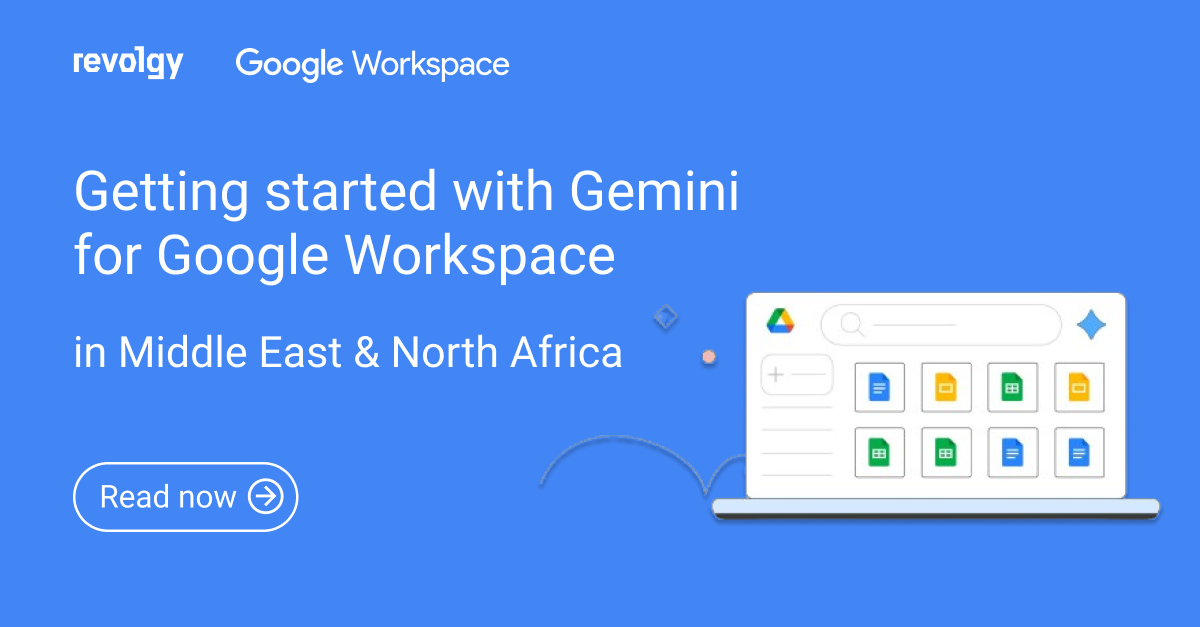Google Workspace, AI
What’s new in Google Chat? 5 features to try
Remember the days when you had to juggle a dozen apps just to keep your team on the same page? Well, Google Chat is here to save the day by bringing chats, files, and teamwork all under one roof. And it just keeps getting better.
Here are five fresh updates to Google Chat that are making work — and life — a little easier for everyone, whether you’re a Google Workspace user, Workspace Individual subscriber, or just rocking a personal Google account.
1. Attach & share multiple files at once
You can now attach multiple images, videos, or documents to a single Google Chat message, saving you the hassle of sending several separate messages. Whether it’s sharing a project presentation with your team or a batch of photos with friends, this update makes the process quicker and more convenient.

2. Organize conversations into custom sections
Google Chat now lets you organize your conversations into custom sections. This means you can tailor the layout of your chat list to fit your needs and preferences.
Need to quickly find messages from your manager? Put those conversations at the top of your list. Want to separate work conversations from personal chats? Create separate sections for each. You can adjust the size of each section, reorder them in the left-hand menu, and use the unread button to instantly find new messages. This update will help you stay organized and on top of your conversations.
3. Respond to comments and access requests right from Chat
You can now manage Google Drive comments and access requests directly in Google Chat without switching to a separate tab. This update allows you to reply to or resolve comments in Docs, Sheets, and Slides, choose access levels for share requests, and see when you’re mentioned in documents — all within Chat.
The integration, powered by the auto-installed Google Drive Chat app, saves time and helps you stay on top of notifications, keeping your workflow simple and uninterrupted.
4. Gemini in the side panel
Gemini is now available in the side panel of Google Chat, making collaboration even easier. Gemini can help you catch up on missed conversations, identify action items, and search for key details within a space.

Here’s how Gemini can help you:
- Catch up quickly: Gemini can summarize those long chat threads so you can instantly get up to speed, even if you’ve been away.
- Never miss an action item: Gemini can identify key action items discussed in your chats, ensuring that important tasks don’t get overlooked.
- Find what matters: Gemini can help you quickly surface crucial details that might have gotten buried in a busy chat.
For now, Gemini only works with the chat you’re currently viewing — it won’t summarize your full Chat history or access Gmail or Drive files.
5. Respond to conversations without leaving the home view
This update introduces a new feature to Google Chat that allows users to respond to conversations without leaving the home view.
Here’s how it works:
- A split pane will open with the conversation when a user clicks on a message.
- Users can expand the conversation to full screen by clicking the expand icon.
- Users can also toggle the split pane mode to enable/disable opening conversations in the split pane.
These updates make Google Chat even more efficient and easy to use. If your business is ready to adopt Google Workspace or make the most of its features, Revolgy is here to help. Contact us today for a free consultation.